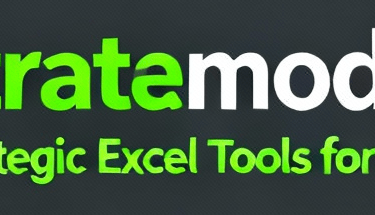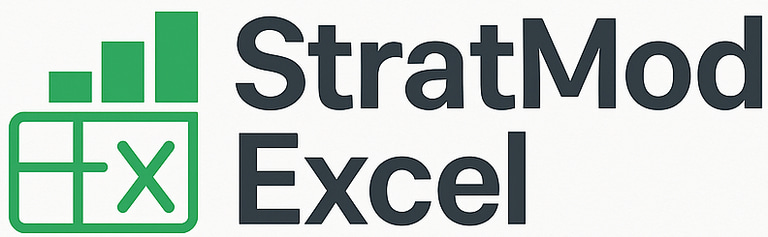Simplify Your Excel Logic: Alternatives to Nested IF Statements
Discover efficient alternatives to Excel's nested IF statements, including SWITCH, IFS, CHOOSE, LET, and LAMBDA functions. Discover 10 powerful Excel functions that replace nested IF statements.
Mark Handler CA(SA)
Ever found yourself lost in a maze of nested IF functions, feeling like you're playing a high-stakes game of formula Jenga? You're not alone. While nested IF statements have been Excel users' go-to solution for complex logic, they're often the silent productivity killers lurking in our spreadsheets.
What if I told you there's a better way to handle complex logic in Excel without turning your formulas into cryptic puzzles? Modern Excel offers a powerful arsenal of functions that can replace those unwieldy nested IFs, making your workbooks faster, cleaner, and more maintainable.
Why Nested IF Functions Can Hold You Back in Excel
Common Issues with Nested IF Statements
Financial professionals often hit roadblocks when working with [nested IF functions] (bit.ly/4iWNpsP) in Excel. The main challenges include:
✅ Hard-to-Read Formulas: When IF statements stack up, they become nearly impossible to read and fix. Picture a formula with 5+ nested IFs - finding that one small error becomes like searching for a needle in a haystack.
✅ Slower Workbook Performance: Each nested IF adds another layer of calculation overhead. When these formulas spread across hundreds or thousands of cells, your workbook can slow to a crawl.
✅ Error-Prone Calculations: Complex nested IFs make it easy to miss parentheses or mix up logic. One small mistake can create a chain reaction of incorrect results.
Real-World Finance Scenarios
Here's where finance teams commonly get stuck with too many nested IFs:
➡️ Revenue Classification: Setting up multiple revenue bands (Low/Medium/High) based on different thresholds and conditions
➡️ Commission Structures: Creating tiered commission calculations where rates change based on sales levels
➡️ Financial Approvals: Building multi-step approval workflows where each step needs different criteria checked
The good news? Better alternatives exist. Functions like SWITCH, IFS, and XLOOKUP can handle these scenarios more efficiently, with cleaner formulas and faster calculations.
Smart Alternatives to Nested IF Functions
SWITCH: Clean Multiple-Value Matching
✅ Instead of nesting IFs for exact matches, SWITCH gives you a cleaner way to map values. For instance, map risk codes "A", "B", "C" directly to "Low", "Medium", "High" risk ratings in one simple formula.
IFS: Better Multi-Condition Testing
✅ The IFS function works like multiple IF statements but with better structure. Perfect for tax brackets or bonus categories - test several conditions in order, return the first match, all without nested complexity.
CHOOSE for Fixed Options
✅ When you know your options upfront, CHOOSE shines. Map quarter numbers (1-4) to period names, or department codes to full names. No nesting needed - just pick from a predefined list based on a number.
Text Functions for Smart Output
➡️ CONCATENATE and TEXTJOIN build text results based on conditions. Great for creating [detailed LET function](https://exceljet.net/formulas/detailed-let-function-example) examples or combining multiple field values based on business rules.
Lookup Functions: The Power Players
✅ VLOOKUP, HLOOKUP, and XLOOKUP excel at finding values in tables:
- Map transaction codes to expense types
- Find commission rates based on sales levels
- Match account codes to categories
These functions handle common financial tasks like expense sorting and revenue classification with less complexity than nested IFs. For best results, pair them with structured data tables to maintain clear, maintainable formulas.
Making Complex Formulas Simple with LET and LAMBDA
LET Function: Your Formula Building Blocks
✅ LET brings order to messy calculations by creating reusable components within your formulas. Think of it as [tidying up conditional statements] (bit.ly/433aOCU) for easier assembly:
- Name intermediate calculations once, use them multiple times
- Keep formulas clear and manageable
- Speed up large workbooks by reducing repeated calculations
For example, in tax calculations:
=LET(income, A1,
base_tax, income * 0.2,
surcharge, IF(income > 50000, income * 0.1, 0),
base_tax + surcharge)
LAMBDA: Build Your Own Functions
✅ LAMBDA lets you make custom functions right in Excel without VBA code. Perfect for:
- Creating consistent calculations across workbooks
- Building reusable pricing models
- Setting up standardized financial rules
Here's how it works for tiered pricing:
=LAMBDA(quantity, base_price,
IF(quantity <= 100, quantity * base_price,
IF(quantity <= 500, quantity base_price 0.9,
quantity base_price 0.8)))
➡️ Pro Tip: Combine LET and LAMBDA to make complex financial models more maintainable. Define your variables with LET, then wrap them in a LAMBDA for reuse across your workbook.
Both functions work together to make your Excel formulas cleaner, faster, and more reliable. They're especially helpful when working with financial models that need frequent updates or sharing with team members.
Using Logical Functions for Multi-Condition Checks
Simplify Your Logic with AND/OR Operations
✅ Instead of stacking IF functions, AND and OR operators make your formulas clear and direct. Compare these approaches:
Old way (nested IFs):
=IF(A1>100,IF(B1="Yes",IF(C1<50,"Approved","Rejected"),"Rejected"),"Rejected")
Better way (with AND):
=IF(AND(A1>100,B1="Yes",C1<50),"Approved","Rejected")
### Real Financial Applications
➡️ Risk Assessment Checks
- Credit approval formulas checking multiple criteria
- Investment qualification rules based on multiple thresholds
- Compliance validation across multiple data points
### Performance Benefits
✅ Formula Efficiency
- Shorter formulas mean faster calculations
- Easier spotting of logic errors
- Quicker updates when business rules change
Working with Other Functions
✅ Smart Combinations
- Pair AND/OR with SUMIFS for filtered totals
- Use with COUNTIFS to track qualifying transactions
- Mix with [display conditional effects] (https://rdrr.io/cran/brms/man/conditional_effects.brmsfit.html) for filtered averaging
➡️ Pro Tip: Structure your conditions from most to least likely to occur. Excel stops checking once it finds a match, making your formulas run faster.
These logical operators work exceptionally well in financial models where you need to check multiple conditions before making decisions. They create cleaner, more maintainable workbooks that your team can understand and update with confidence.
Practical Excel Solutions: Real Examples & Intervals
Revenue Band Examples
✅ IFS Function for Revenue Categories
=IFS(
revenue <= 10000, "Small",
revenue <= 50000, "Medium",
revenue <= 100000, "Large",
TRUE, "Enterprise"
)
Smart Expense Classification
✅ INDEX/MATCH for Transaction Mapping
=INDEX(category_names,
MATCH(transaction_code, code_list, 0))
Threshold Logic Made Simple
✅ LET Function with Clear Cutoffs
=LET(value, A1,
cutoffs, {0,1000,5000,10000},
ratings, {"Low","Mid","High","Premium"},
INDEX(ratings, MATCH(value, cutoffs, 1)))
Better Interval Analysis
➡️ LOOKUP for Clean Categories
=LOOKUP(score,
{0,60,70,80,90},
{"F","D","C","B","A"})
✅ CHOOSE with MATCH for [Flexible Ranges](https://en.wikipedia.org/wiki/Interval_arithmetic)
=CHOOSE(
MATCH(sales_value, {0,1000,5000}),
"Basic Rate",
"Standard Rate",
"Premium Rate"
)
➡️ Pro Tip: Build lookup tables for your intervals - they're easier to maintain than hard-coded values in formulas.
These methods work faster than nested IFs and make your spreadsheets more reliable. When working with financial data, these techniques help you sort, categorize, and analyze without formula headaches.
### Transform Your Excel Game with Modern Functions
Ready to break free from the nested IF trap? By embracing functions like SWITCH, IFS, and XLOOKUP, you're not just cleaning up your formulas—you're investing in spreadsheets that work smarter, not harder. These modern alternatives offer cleaner syntax, better performance, and fewer headaches when it comes to maintenance.
Remember, the best Excel solutions are often the simplest ones. Take the first step today by replacing one nested IF structure with a more elegant alternative. Your future self (and your colleagues) will thank you for creating more efficient, reliable, and maintainable workbooks.
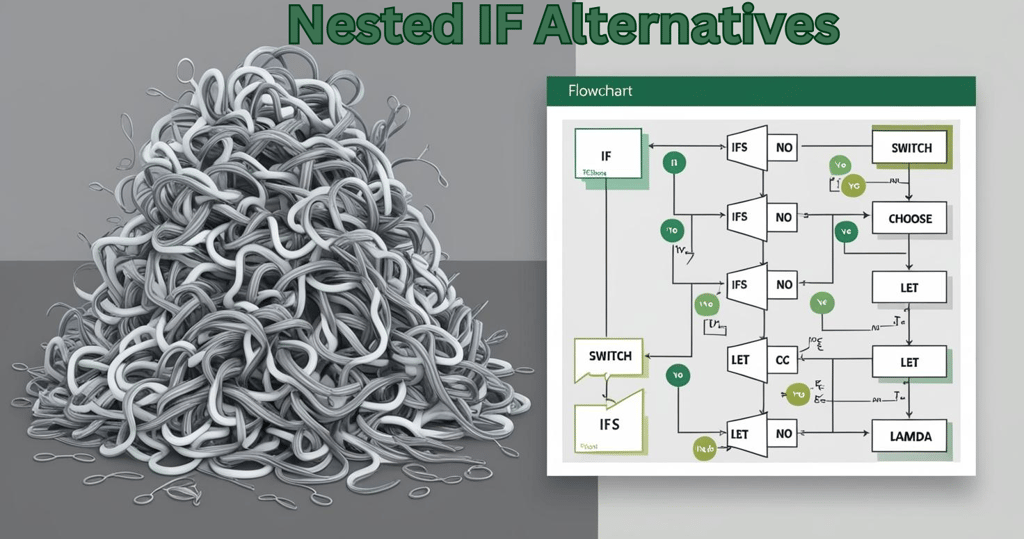
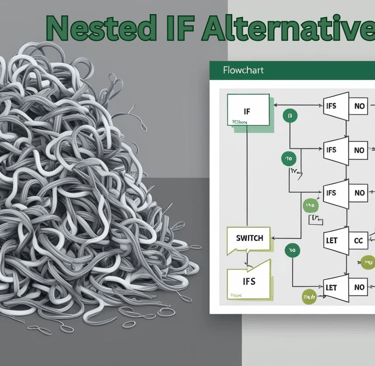
Resources
Explore financial models, templates, and tutorials today.
Support
Contact
© 2025. All rights reserved.