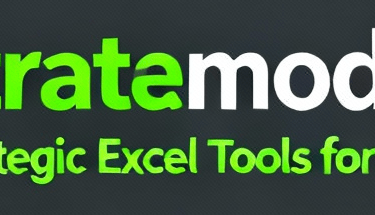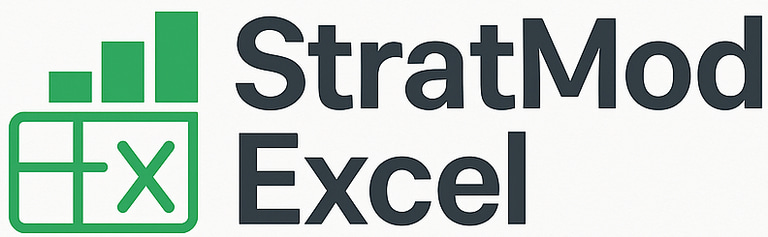How to Build a Dynamic Loan Amortization Schedule in Excel (Step-by-Step Guide Using SEQUENCE, PMT & Dynamic Arrays)
Learn how to build a dynamic loan amortization schedule in Excel using SEQUENCE, EDATE, PMT, IPMT, PPMT, and SCAN. Create a self-adjusting loan calculator—no VBA needed—and download the free StratmodExcel template to follow along.
Mark Handler CA(SA)
8 min read
Download the Free template and follow along: free Excel dynamic loan amortization schedule
Creating loan amortization schedules manually in Excel can be tedious and error-prone. You've probably experienced the frustration of copying formulas down hundreds of rows, only to realize you need to adjust the loan term or interest rate—forcing you to rebuild the entire table from scratch.
What if you could create a truly dynamic loan amortization schedule in Excel that self-adjusts automatically with any change? A table that expands or contracts based on your inputs, recalculates interest and principal splits instantly, and requires zero formula copying or pasting?
The traditional approach to building an Excel loan amortization schedule with formulas involves manually dragging formulas, referencing cells individually, and maintaining complex nested calculations. When you need to change the number of periods from 18 to 24 months, you're stuck adding rows and extending formulas. This manual maintenance creates opportunities for errors and wastes valuable time.
I'm going to show you how to build a self-adjusting amortization table in Excel using modern dynamic array formulas—no VBA coding required. This dynamic Excel template for loan modeling and forecasting leverages built-in functions like SEQUENCE, PMT, IPMT, PPMT, and SCAN to create a truly intelligent Excel loan calculator without VBA.
You'll learn to construct a professional-grade amortization table that instantly adapts when you modify the principal amount, interest rate, or loan term. The entire schedule updates automatically, making this approach accessible for all skill levels while delivering enterprise-quality results.
Essential Inputs for Building the Loan Amortization Schedule
Before you create dynamic loan schedule using sequence and pmt in excel, you need to establish the essential inputs for loan modeling. These four critical parameters drive every calculation in your amortization table:
Principal loan amount – The total amount borrowed (e.g., $50,000)
Interest rate – The annual percentage rate charged on the loan
Number of instalments – Total payment periods (e.g., 18 monthly payments)
Instalment date – The start date when payments begin
You'll reference these inputs throughout your formulas, and any change to these values will automatically cascade through your entire schedule. Setting up these cells properly at the beginning saves you from manual recalculations later. The loan amount determines your starting balance, the interest rate splits each payment between interest and principal, the number of instalments defines how many rows your table generates, and the instalment date anchors your payment timeline.
Step 1: Generating Periods Using the SEQUENCE Function
The sequence function in Excel eliminates the tedious task of manually numbering instalment periods. You write =SEQUENCE(18) in your period column, where 18 represents your total number of instalments. The function instantly generates a vertical array from 1 to 18 without dragging cells or copying formulas down.
This dynamic array formula in Excel automatically adjusts when you change the number of instalments. If you modify your loan from 18 to 24 months, the SEQUENCE function recalculates and extends the period numbers immediately. You don't touch the formula again.
The traditional method requires you to manually type numbers or drag fill handles, creating static values that need manual updates. SEQUENCE creates a single formula that spills results across multiple cells, making your dynamic loan schedule using sequence in Excel truly responsive. When you delete or add periods, the entire table restructures itself without breaking formulas or leaving gaps in your numbering system.
Step 2: Populating Instalment Dates with EDATE Function
With your period numbers generated, you need corresponding dates for each instalment. The EDATE function in Excel handles this automatically, creating a truly dynamic loan amortization schedule in Excel where dates adjust instantly with any input changes.
Understanding the EDATE Function
The EDATE function requires two arguments: your start date and the number of months to add. You'll reference your loan start date and combine it with the period numbers from your SEQUENCE array. The formula looks like this:
=EDATE(start_date, period_numbers)
Here's the key insight: instead of starting from period 1, you reference the period column that begins at zero. This ensures your first installment date matches your actual loan start date. When you enter this formula, Excel automatically spills the dates down for all periods—no dragging or copying required.
Benefits of Using EDATE for Loan Amortization
This approach to automate loan repayment schedule in Excel means changing your start date or number of instalments instantly recalculates every date in your table. The dynamic dates generation in Excel amortization table eliminates manual date entry errors and saves you considerable time when modelling different loan scenarios.
Step 3: Calculating Fixed Payment Amounts Using PMT Function
The PMT function in Excel calculates the fixed instalment amount you'll pay each period. You need three essential parameters for excel financial modelling for loan repayments: the interest rate divided by 12 (converting annual to monthly), the total number of instalments, and the principal loan amount.
The formula structure looks like this:
=PMT(rate/12, number_of_instalments, principal_amount)
You'll notice the PMT function returns a negative value by default. Excel treats loan payments as cash outflows, which appear as negative numbers. To calculate fixed loan payments in Excel that display as positive amounts for better readability, simply add a negative sign before the entire function:
=-PMT(rate/12, number_of_instalments, principal_amount)
This single formula computes your consistent payment amount across all periods. You can then reference this calculated payment value throughout your amortization table using the SEQUENCE function to repeat it for each instalment period without manual copying.
Step 4: Splitting Payments into Interest and Principal Components Using IPMT +PPMT
Every loan payment consists of two distinct parts: the interest charged on the remaining balance and the actual principal being repaid. The IPMT function in Excel and PPMT function in Excel handle this calculation automatically, eliminating manual computations.
To split loan payments into interest and principal components, start with the interest column. Type =IPMT( and provide the monthly rate (annual rate divided by 12), then reference your period numbers array from the SEQUENCE function you created earlier. Add the total number of installments and the principal amount. Make the result negative to display positive values:
=-IPMT(rate/12, period_array, 18, 50000).
The capital (principal) column works identically. You can copy the IPMT formula and simply change the "I" to a "P" to create
=-PPMT(rate/12, period_array, 18, 50000).
Both functions use PMT IPMT and PPMT to calculate loan payments in Excel dynamically, automatically adjusting when you modify any input parameter. The period array ensures each row calculates its specific interest and principal portions without dragging formulas down manually.
Step 5: Calculating Closing Balance with SCAN Function for Dynamic Accumulation
The closing balance column requires tracking how much you still owe after each payment. The scan function in Excel handles this perfectly by creating a running calculation that updates automatically.
You start by typing =SCAN( and selecting your opening balance (the original loan amount of 50,000). Next, you reference the principal payment array you just created with PPMT. Here's the key: because your principal payments display as positive numbers, you need to subtract them from the balance. Add a minus sign before the array reference, then specify LAMBDA with a simple addition function to build a self-adjusting amortization table in excel.
The formula structure looks like this:
=SCAN(opening_balance, -principal_array, LAMBDA(a,b,a+b))
SCAN creates a dynamic loan amortization schedule in Excel that spills down automatically, showing your cumulative balance calculation in amortization schedule decreasing with each payment. Change your interest rate or loan term? The entire closing balance column recalculates instantly without touching a single cell.
Optional Enhancements: Adding Cumulative Totals and Accumulators Using SCAN Function
You can extend your loan amortization table with powerful tracking capabilities by adding cumulative capital and interest calculation excel features. The SCAN function works perfectly for building these running totals from a zero baseline.
To automate total interest paid calculation excel, you'll use SCAN with your interest column as the array input. Start with zero as your initial value, then specify the lambda function to sum the values. The same approach applies to cumulative principal repaid—simply reference your principal column instead.
excel =SCAN(0, InterestColumn, LAMBDA(a,b, a+b))
These dynamic accumulators using scan function create spillable arrays that track:
Total installments paid to date
Cumulative interest paid over the loan period
Cumulative principal repaid across all payments
You'll gain immediate visibility into your repayment progress at any point during the loan term. Each accumulator updates automatically when you modify your input parameters, giving you real-time insights into how changes affect your total costs. The accumulators display exactly how much you've paid toward interest versus principal at each instalment, helping you understand the true cost of borrowing.
Customizing and Adjusting the Dynamic Loan Amortization Table
The real power of this dynamic Excel template for loan modelling and forecasting becomes apparent when you start adjusting the inputs. Change the interest rate from 5% to 7%, and watch the entire table recalculate instantly—no manual edits required. Increase the loan amount from $50,000 to $75,000, and every payment, interest calculation, and balance updates automatically. Extend the loan from 18 months to 24 months, and the SEQUENCE function generates additional rows while all formulas adapt seamlessly.
This self-adjusting amortization table customization excel approach eliminates the tedious work of copying formulas down hundreds of rows or maintaining complex VBA macros. You can test different loan scenarios in seconds—comparing a 3-year loan against a 5-year term requires nothing more than changing a single cell value. The spillable arrays handle everything else, making this solution accessible to anyone comfortable with basic Excel functions, regardless of programming knowledge.
Downloadable Template and Final Tips
You don't need to build this dynamic loan amortization schedule in Excel from scratch every time. I've made a free dynamic loan amortization schedule template excel available in the description that includes all the formulas we've covered—SEQUENCE, PMT, IPMT, PPMT, and SCAN—ready to use.
This easy-to-use excel loan calculator template gives you a head start. Download it and experiment with different inputs. Change the interest rate from 5% to 7%. Adjust the loan amount from $50,000 to $100,000. Extend the periods from 18 to 24 months. Watch how the entire table responds instantly.
The beauty of this approach? No VBA coding required. You're utilizing Excel's built-in functions, making this accessible to both beginners and advanced users. Experiment with the inputs to understand how interest rates affect your payments, or how extending the loan term impacts your monthly installments. The template adapts to your needs without manual formula copying or complex macros.
FAQs (Frequently Asked Questions)
What are the essential inputs required to create a dynamic loan amortization schedule in Excel?
To build a dynamic loan amortization schedule in Excel, you need key inputs such as the principal loan amount, interest rate, total number of instalments, and the start date of the loan or instalments. These inputs form the foundation for generating a self-adjusting amortization table using Excel's built-in functions.
How can I generate instalment periods dynamically using Excel functions?
You can use Excel's SEQUENCE function to automatically generate instalment periods from 1 to N based on the total number of instalments. This dynamic array formula eliminates manual copying or dragging of cells, making your loan schedule more efficient and adaptable to changes.
Which Excel function helps calculate fixed monthly loan payments without VBA?
The PMT function in Excel calculates fixed payment amounts for loans. By inputting parameters like interest rate divided by 12 (for monthly payments), total number of periods, and principal amount, PMT returns the consistent monthly payment value. Display adjustments can be made so payments appear as positive amounts for readability.
How do IPMT and PPMT functions assist in splitting loan payments into interest and principal components?
IPMT calculates the interest portion of each loan payment dynamically based on period number and input parameters, while PPMT computes the principal repayment portion similarly. Using these functions together allows you to break down each instalment into its interest and principal parts within your amortization schedule.
What role does the SCAN function play in creating a self-adjusting loan amortization table?
The SCAN function accumulates and subtracts principal payments from the opening balance across all periods to determine closing balances dynamically. It creates fully spillable arrays that automatically adjust when inputs change, enabling a seamless and fully dynamic amortization table without manual updates.
Are there free downloadable templates available for building dynamic loan amortization schedules in Excel?
Yes, there are free dynamic loan amortization schedule templates available that utilize built-in Excel functions without VBA coding. These easy-to-use templates allow you to quickly implement self-adjusting loan calculators and experiment with different inputs to understand their impact on payments and balances.

Resources
Explore financial models, templates, and tutorials today.
Support
Contact
© 2025. All rights reserved.